International Animation Day #4
With all the animations you are now inspired to create and use in your emails – you’ll want to know the best way to do it. Gifs have great support across all email clients, except, you guessed it, Outlook 2007-2016 (How did you know?).
In these clients only the first frame of the gif will be shown, so one way to use them is to ensure all the relevant information you want on there is in the first frame, which with a ‘forever’ looping gif can be simple and can quickly flick on to the animation you had originally planned.
Another option is to offer up a tailor made Outlook image. Using mso-conditional tags we can hide the gif and show a separate image.
<tr>
<td>
/* Gif to be shown on all clients */
<!–[if !mso]><!–>
<img src=“supercool.gif”>
<!–<![endif]–>
/* Static image specifically for Outlook */
<!–[if gte mso 9]>
<img src=“OutlookStatic.png”>
<![endif]–>
</td>
</tr>
</table>
The Results
Apple Mail:
Outlook 2006:
So get out there and have a play with swapping gifs to static images on Outlook.
Jay Oram – @emailjay_
Coder @ Action Rocket
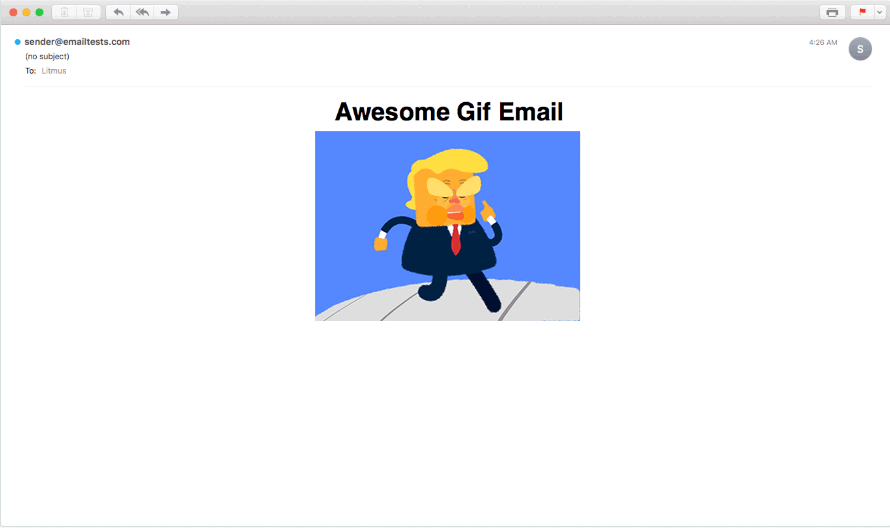
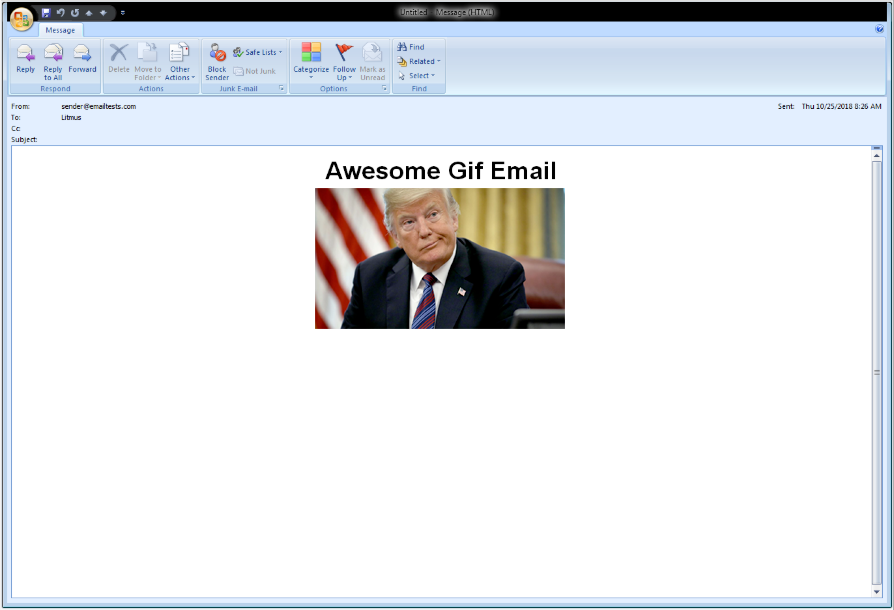
Pingback: Email Blast: 4 Tips to Send Better Email Campaigns - Digital Rookies - Digital Rookies()